How to Backup/Restore All Data, Apps & Upgrade OS - ALL DEVICES with PICS!!
- It seems a lot of people are still having issues upgrading os's, backing up and restoring data and apps. Here is a guide to hopefully help with some of that. This applies to ALL Blackberry devices and you can use all of the guide or part of it. There are some other guides but here is mine. All you CB old timers feel free to let me know if you have anything to add. I recommend all new BB users to read this whole guide before messing with your OS.
Part 1 - Back up data using DM6
Part 2 - Back up apps with DM6
Part 3 - Back up apps with BBSAK
Part 4 - Wiping your device with BBSAK (optional)
Part 5 - Installing OS to PC and ugrading device
Part 6 - Reinstall apps using DM6
Part 7 - Reinstall apps using BBSAK
Part 8A - Full restore data using DM6
Part 8B - Advanced restore data using DM6
Future parts might include BBMCP, CrackUtil and/or CrackMem. Thanks "Genomos" for reminding me about these programsLast edited by hydroz_23; 11-08-10 at 07:00 PM.
11-08-10 02:33 PMLike 8 - Download and install Blackberry Desktop Manager to your PC. You can download the newest version here

Part 1 - BACKUP DATA (I always like to backup everything just in case)
1. After you have installed DM6 Plug your blackberry in via usb to PC and start DM6
2. Click on "back up now" after it connects to your device and your pin is displayed

3. It will then come up with back up options. I recommend always doing a full backup. When you go to restore you can select what to restore.

4. Click on "full" (all device data and settings). The default location for the backup is C:\Users\yournamehere\Documents\BlackBerry\Backup. You can change the location if you want, just remember where you saved it to.
5. Click "back up" at the bottom. It will then start the back up process and should take less then 2 minutes. At this time do not disconnect your device.

6. After it has completed it will say finished and then just click "close".

Last edited by hydroz_23; 11-08-10 at 04:22 PM.
new.bee and evil.bunny like this.11-08-10 02:33 PMLike 2 - Part 2 - Back Up Apps With DM6 (if you would like to use bbsak, skip this step and go to part 3)
1. With your device still plugged in, click on device at the top left of DM and select "switch devices"

2. It will now say "connect your current device", click on your device.

3. Now it will ask you to back up "device data" and "third party application", uncheck the box next to device data and click "next"

4. It will now start to back up your apps. It should only take a minute or 2. Do not disconnect.

5. When it is finished, do NOT touch anything in DM6 yet
6. Search your computer files and folders for your pin number. Make sure that you search all hidden files and folders. Lets find the backup first.
Vista and win 7 go to windows explorer > tools> folder options> click the view tab> and select show hidden files and folders.
On my PC the backup is always located at:
C:\Users\YOURNAMEHERE\AppData\Local\Temp\YOURPIN#H ERE
7. Copy this file somewhere on your pc like documents or desktop. Just remember where its at.
8. Now go back to desktop manager and hit cancel and close DM

Last edited by hydroz_23; 11-08-10 at 04:46 PM.
11-08-10 02:34 PMLike 3 - Part 3 - Back Up Apps With BBSAK (if you would like to use DM6, skip this step and go back to part 2)
Download and install BBSAK. You can find the newest version here
1. After you have installed bbsak plug in your device and start bbsak. If it does not see your pin and you are running vista or win7, right click on the bbsak icon and "run as admin"

2. Click on back up apps and select a name for your backup. I usually just name it today's date.

3. You should now get a warning that screen 'will flash during back up'. click OK

4. It will take a minute or 2 and then it should say "3rd party apps completed" Click OK and close

Last edited by hydroz_23; 11-08-10 at 04:47 PM.
11-08-10 02:34 PMLike 0 - Part 4 - Wiping your device with BBSAK. OPTIONAL. (You do NOT need to do this step. If you don't want to wipe then skip to part 5)
1. Plug in your device and start BBSAK. It will prompt you for a password, if you dont have one just click next.
2. Click on the "wipe device" button. It will then give you a warning "are you sure? this will erase all data"

3. Click OK. It will take about 2 minutes and then say "wipe completed" Your device will then reboot to a white screen that says "507 reload software". Some people freak out when it says that. Dont worry about it, this is normal.Last edited by hydroz_23; 11-08-10 at 04:49 PM.
11-08-10 02:35 PMLike 0 - Part 5 - Installing BB OS to PC and upgrading your device.
1. Download and install the OS of your choice. It has to match the device. (you can NOT install a 9700 OS on your 9650 or a 9550 on your 9520) This is a generic tutorial so it will be up to you to find the download location of your OS.
2. After it is installed on your PC I recommend restarting your PC. I have seen the loader cancel half way if you don't do this.
3. Next you need to delete the vendor file or the OS will not load to your device. It can be found here: Right click on the file and delete.
C:\Program Files\Common Files\Research In Motion\AppLoader\Vendor.xml
and here if you have a 64bit PC
C:\Program Files(x86)\Common Files\Research In Motion\AppLoader\Vendor.xml

4. Now go to:
C:\Program Files\Common Files\Research In Motion\AppLoader\loader.exe
or here if you have a 64bit PC
C:\Program Files(x86)\Common Files\Research In Motion\AppLoader\loader.exe

5. Run the apploader. If you are running vista or win 7, you MUST right click and run as admin. After it comes up, just click next

6. You should now see your pin listed, if not make sure that you ran the apploader as admin. Click next

7. It should now say "retrieving device configuration"

8. Now you should have a box that will select what you want to install. That is up to you. Just check each item that you want to install and uncheck each item that you dont want installed. Then click next

9. Now you should have a box that asks you to automatically backup device data. If you select that usually it keeps that data pretty well. If you select the 2nd option all data will be cleared. Make sure that you have followed part 1 of this guide before continuing. Click next

10. Now just sit back and wait. It will take a few minutes for this to complete. Your device will reboot before this process is finished.

11. You should now get a box saying update process completed and then your device will reboot one more time. The reboot will seem like it is taking forever. Just wait, this is normal.
When your device comes back on, that is it. You can make sure that it updated by going to options>about on your device. The 3rd line will have your version number (5.0.0.xxx or 6.0.0.xxx) Now we can reload data and appsLast edited by hydroz_23; 11-08-10 at 04:08 PM.
evil.bunny and new.bee like this.11-08-10 02:35 PMLike 2 - part 6 - reinstalling apps with DM6 (if you would like to restore using bbsak please skip this and go to part 7)
1. plug in your device and start DM6. After you see you pin click on "applications" to the left. It will say reading from device and searching for software. Just wait

2. Now you should see some install options. Click on the "import" button on top right

3. It will now prompt you to find the backup. You now need to find your app backup folder that you saved in part 2 of this guide. Check your documents or desktop example (C:\Users\yournamehere\Documents\310d465. The folder will be named whatever your pin is (exp. 3104344). Open that folder and select the .alx file that is named whatever your pin is and click open.
3a. OPTIONAL - You can also restore the BBSAK app backup with DM6. This is just a alternative method. Results are the same. Please do NOT do step 3 and 3a. This is the same as above but you need to point DM6 to the BBSAK backup instead of the DM6 app back up. Usually found here:
C:\Program Files\BBSAK\Backup\*****\backup.alx (32bit pc)
or
C:\Program Files(x86)\BBSAK\Backup\*****\backup.alx (64bit pc)

4. You should now see all of your 3rd party apps listed. Make sure there is a x next to everything you want to install and then click apply

5. Now you should see a box that say please wait while your applications are updated. Do NOT disconnect at this time. Your device will reboot and that is OK just don't disconnect. After it is finished it will reboot again, and then you are finished and can unplug your device

Last edited by hydroz_23; 11-09-10 at 05:49 PM.
new.bee likes this.11-08-10 02:36 PMLike 1 - part 7 - restore apps with bbsak (if you want to restore apps using DM6 please skip this step and go back to part 6) There is another way with BBSAK but i will be leaving that part out in this guide.
1. Plug in your device and start BBSAK. If you don't have a password then just click OK. You can click on restore apps but i do not like doing it this way with the new version of bbsak because it installs all of your apps in one file to the device. So I will show you the other way. Click on modify COD's then install COD's

2. Now you need to point BBSAK to your backup location. (this is not the same backup location as DM6) It should be located here:
C:\Program Files\BBSAK\Backup
and here if you have a 64bit PC
C:\Program Files(x86)\BBSAK\Backup
Look for your most recent folder and open it.

3. Hold control and click all the apps that you want restored and then click open. This will take a few minutes to complete depending on how many apps you have. You should soon get a screen that says "cods installed successfully" That is it you can now unplug your device and close BBSAK

4. You will now need to re register your apps. Login to your mobihand or appworld account and re enter your activation keysLast edited by hydroz_23; 11-08-10 at 04:53 PM.
11-08-10 02:36 PMLike 0 - Part 8A - Restore full device data using DM6 (if you only want to restore certain things then skip to part 8b)
1. Plug your device in and open DM6
2. Click device at top left and select "restore"

3. Now it should show your backups listed. If it doesn't list them then make sure you have the right folder selected. It should be located here:
C:\Users\yournamehere\Documents\BlackBerry\Backup
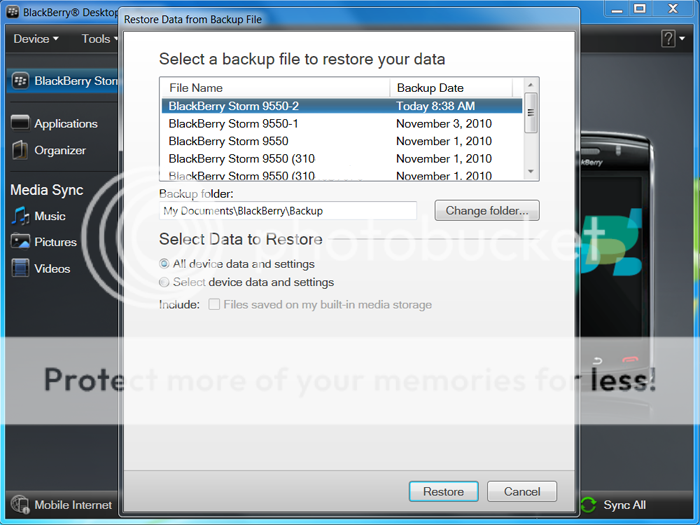
4. Select the newest backup and right below it make sure that "all device data and settings" is selected. Now click restore at the bottom
5. You will now get a warning telling you that "your current data will be replaced" Click yes

6. Now just wait. This can take 30 seconds to 5 minutes to complete. Do NOT disconnect your device at this time.

7. It will now say "restore complete" You can now unplug your device and close DM6. Enjoy!

Last edited by hydroz_23; 11-08-10 at 04:54 PM.
evil.bunny likes this.11-08-10 02:37 PMLike 1 - Part 8B - Advanced data restore using DM6 (if you want to restore your full backup please skip the part and go back to part 8a)
1. Plug your device in and open DM6
2. Click device at top left and select "restore"

3. Now it should show your backups listed. If it doesnt list them then make sure you have the right folder selected. It should be located here:
C:\Users\yournamehere\Documents\BlackBerry\Backup
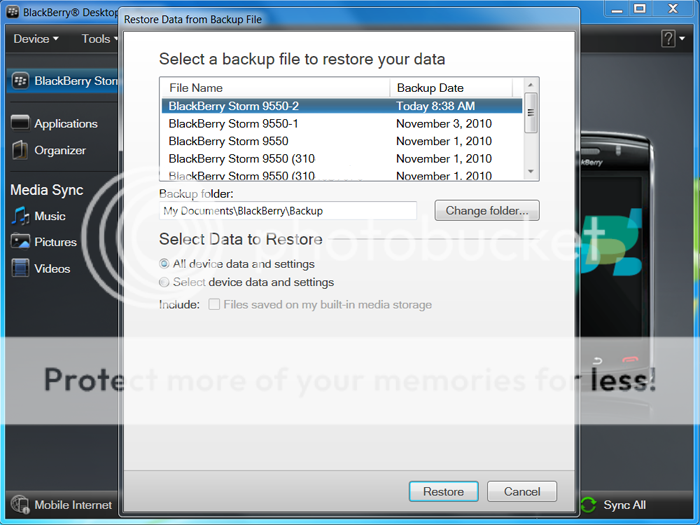
4. Select the newest backup and right below it make sure that "select device data and settings" is selected.

5. Now check each of the boxes that you want to restore. Now click "restore"
6. You will now get a warning telling you that "your current data will be replaced" Click yes

6. Now just wait. This can take 30 seconds to 5 minutes to complete. Do NOT disconnect your device at this time.

7. It will now say "restore complete" You can now unplug your device and close DM6. Enjoy!

Last edited by hydroz_23; 11-08-10 at 04:55 PM.
11-08-10 02:37 PMLike 6 -
- Outstanding guide again hydroz, nice! Only thing I would harp on is the lack of a section for BBMCP, crackutil, and crackmem; although I doubt anyone proficient with those last two really needs a guide. I'm mention it just because I personally have run into problems with using BBSAK and not the others; might be helpful to someone else. Helluva job regardless.
 11-08-10 05:31 PMLike 0
11-08-10 05:31 PMLike 0 - got 2 spots reserved!! maybe i can get something upOutstanding guide again hydroz, nice! Only thing I would harp on is the lack of a section for BBMCP, crackutil, and crackmem; although I doubt anyone proficient with those last two really needs a guide. I'm mention it just because I personally have run into problems with using BBSAK and not the others; might be helpful to someone else. Helluva job regardless.

 11-08-10 06:00 PMLike 0
11-08-10 06:00 PMLike 0 - Very Well illustrated and written! Just a suggestion as genomos mentioned that info on the others might be nice for some, I'd suggest making those a different thread. My thinking is that this might start getting too complicated for some. keep it simple and detail the others out in their respective individual threads.
Last edited by TheBr0ken; 11-09-10 at 04:50 PM.
11-09-10 04:46 PMLike 0 -
- great guide. quick question. if i want to downgrade an os on a phone which just recently switched from BIS to BES, is there anything special i need to do? or just go about business as usual with the downgrade. thanks in advance.11-09-10 05:20 PMLike 0
- just backup everything first, install whatever os want to your pc and uninstall the os you have now from your pc. run loader.exe11-09-10 05:29 PMLike 0
- Maybe worth noting that if you backup via BBSAK you can also use DM to restore. Part 6 Step 3 and pointing it to your ***.alx file in C:\Program Files (x86)\BBSAK\Backup\*** (win7x64)
New BBSAK asks you to name the backup file. *** = the name you chose for your backup. For example if you chose "Backup110910" for your name, you would look for Backup110910.alx file in C:\Program Files (x86)\BBSAK\Backup\Backup110910 (win7x64)
Im going to leave it at that as there are about a hundred different ways to do this whole process and the more options that are given I think will add confusion.11-09-10 05:31 PMLike 0 -
- I will add that but the new bbsak only asks you to name the folder. The .alx is still named "backup.alx" no matter what the folder is namedMaybe worth noting that if you backup via BBSAK you can also use DM to restore. Part 6 Step 3 and pointing it to your ***.alx file in C:\Program Files (x86)\BBSAK\Backup\*** (win7x64)
New BBSAK asks you to name the backup file. *** = the name you chose for your backup. For example if you chose "Backup110910" for your name, you would look for Backup110910.alx file in C:\Program Files (x86)\BBSAK\Backup\Backup110910 (win7x64)11-09-10 05:39 PMLike 0 - We have seen how to replace the data in the recovery, but if you want to add to existing data in the BB? Let me explain, let's say there are backups in the past that I would like to restore the data, the DM makes me just replace the data, but not add, how can you do? Thanks in advance.12-05-10 05:37 AMLike 0

- Forum
- BlackBerry OS Phone Forums
- BlackBerry OS Apps
How to Backup/Restore All Data, Apps & Upgrade OS - ALL DEVICES with PICS!!
LINK TO POST COPIED TO CLIPBOARD
